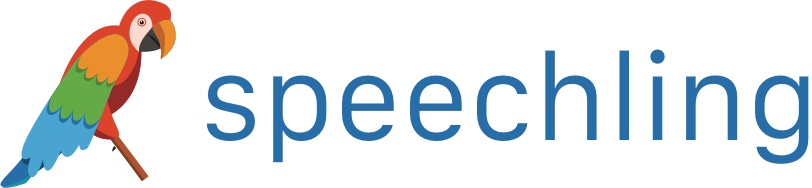Speechling Help - Dictation
Dictation is one of the best ways to practice your listening comprehension and writing skills at the same time.
How It Works
Dictation is a simple 3 step exercise.
1. Listen to a native speaker say something.
2. Type it.
3. Check if you were right.
How to Access Dictation
Dictation can be found in your toolbox, which can be reached by clicking on the  Toolbox icon on the navbar, and then the
Toolbox icon on the navbar, and then the 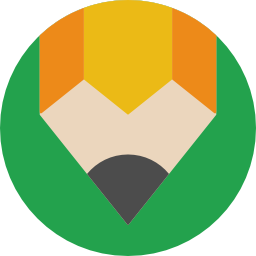 Dictation icon on the dropdown.
Dictation icon on the dropdown.
Desktop:
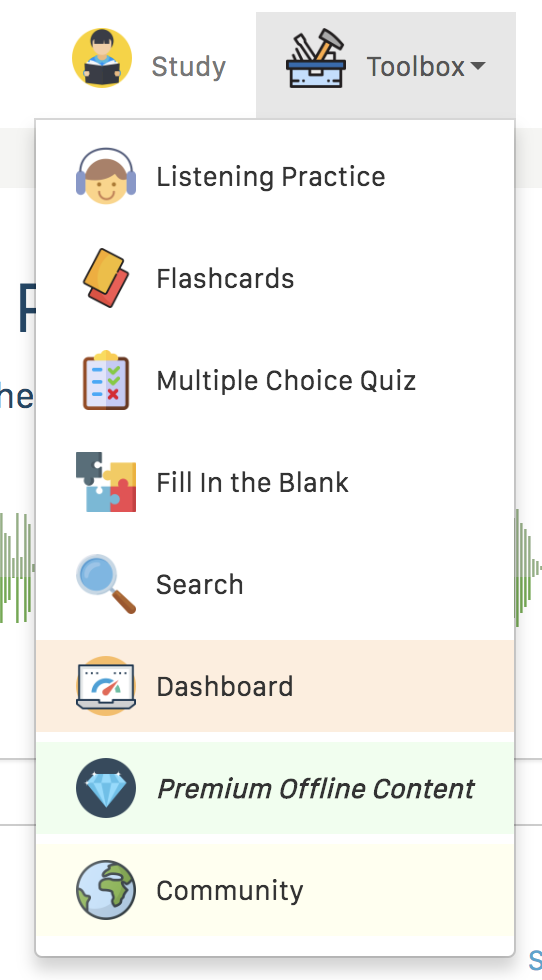
Mobile:

How to Use Dictation
Once dictation is open, you will see something similar to below.
Desktop:
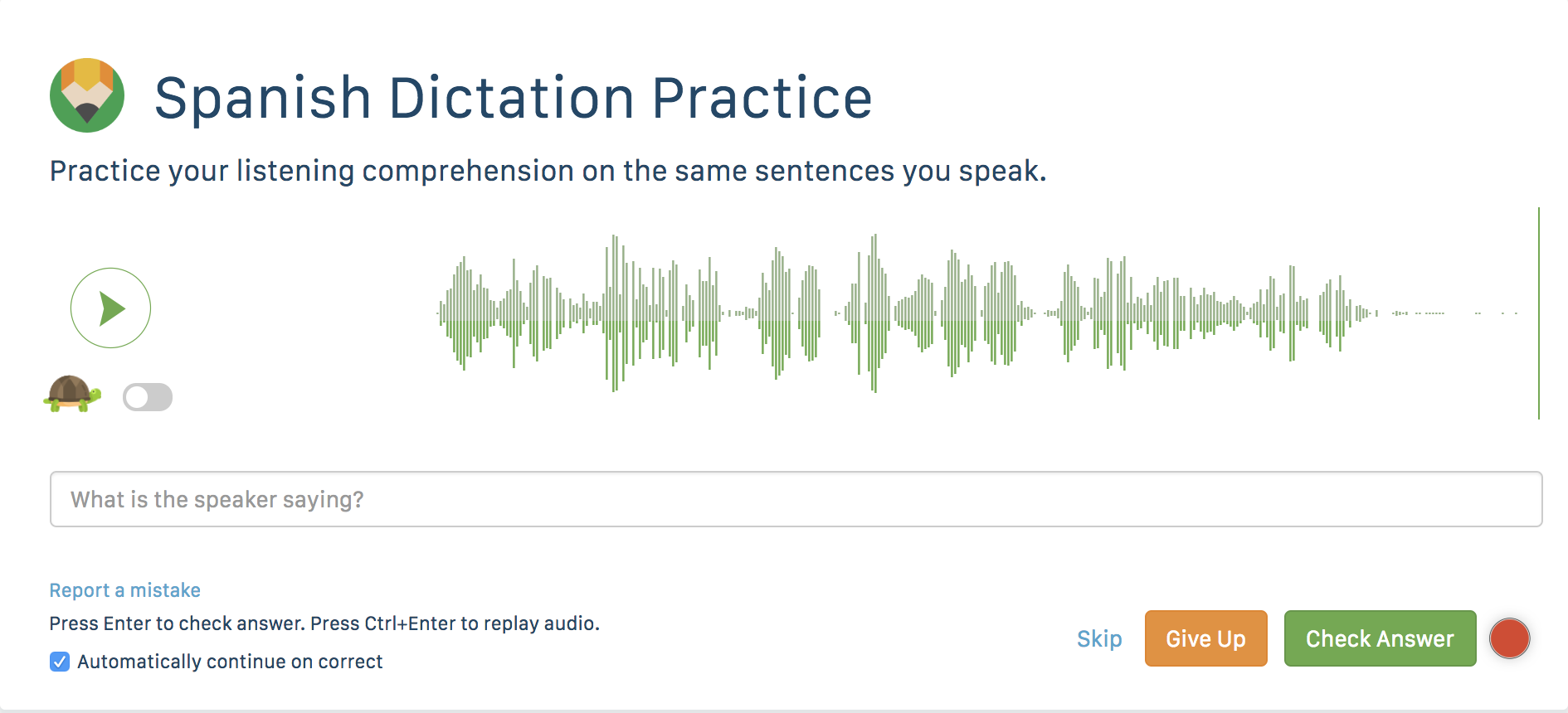
Mobile:
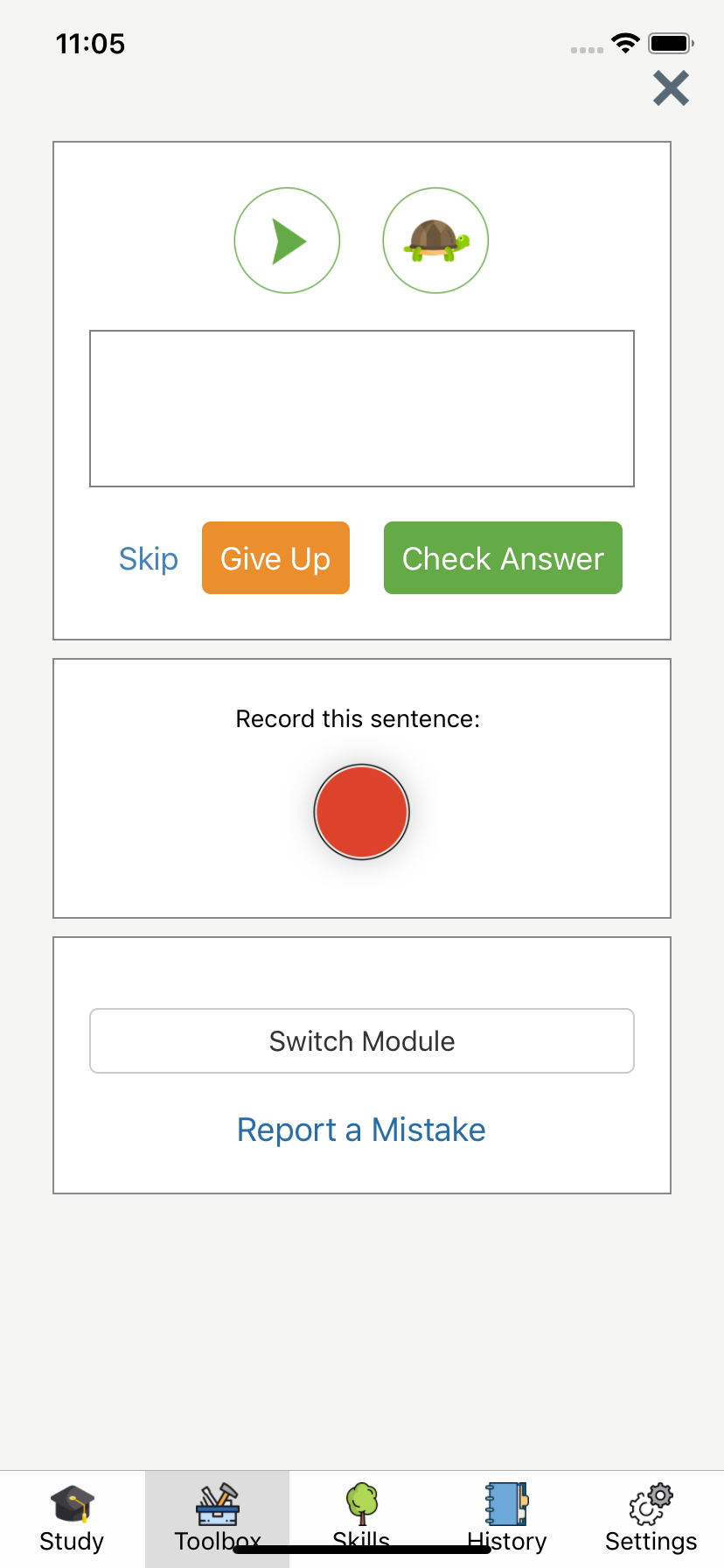
To play the native audio, click the 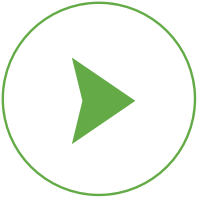 play button. Alternatively you can press the Ctrl + Enter if you are on the desktop version.
play button. Alternatively you can press the Ctrl + Enter if you are on the desktop version.
Next, type what the speaker is saying into the input.
Finally, press "Check Answer". If you are on the desktop version, you can also press Enter.
Check Answer
You will see something like this:
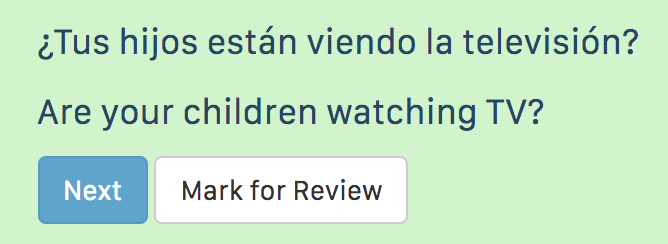
If you got the question right, you will go the next question immediately.
Otherwise, it will tell you which words you got right and which words you got wrong.
Give Up
You can also press "Give Up" to be shown the correct answer.
If this happens, you can mark the question for review by pressing "Mark for Review".
This will display the same question for you in the upcoming exercises.
Skip
You can also skip a question altogether by pressing "Skip".
Recording Sentences
All dictation exercises let you record the sentence and get feedback.
Simply press the 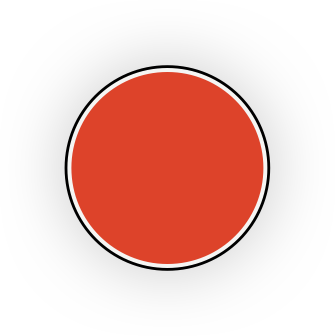 record button and follow the same instructions on the quickstart to get feedback. You can check your feedback the same way as listed in the checking feedback guide.
record button and follow the same instructions on the quickstart to get feedback. You can check your feedback the same way as listed in the checking feedback guide.
Exiting in Mobile
To exit the exercise on mobile, press the x on the upper right hand corner.
Next Steps
Learn more about Speechling's other amazing features below.