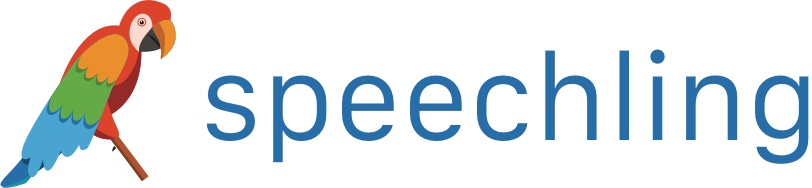Speechling 도움말 - 받아쓰기
받아쓰기는 듣기 이해력과 쓰기 기술을 동시에 늘릴 수 있는 최고의 학습법 중 하나입니다.
수행 방법
받아쓰기는 간단한 3단계의 수행으로 구성됩니다.
1. 원어민의 음성을 듣습니다.
2. 따라 적습니다.
3. 정답인지 확인합니다.
받아쓰기 접속 방법
탐색 모음의  툴박스 아이콘을 클릭한 뒤, 드롭다운 목록의
툴박스 아이콘을 클릭한 뒤, 드롭다운 목록의 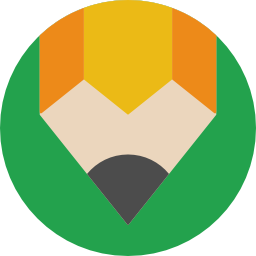 받아쓰기 아이콘을 클릭하세요.
받아쓰기 아이콘을 클릭하세요.
데스크톱:
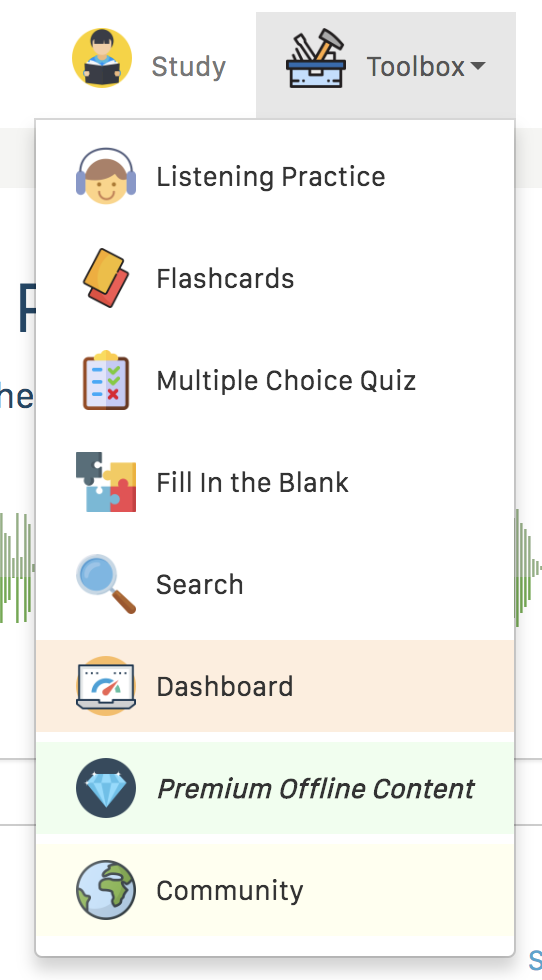
모바일:

받아쓰기 사용 방법
받아쓰기 창이 열리면, 하단의 화면이 나타납니다.
데스크톱:
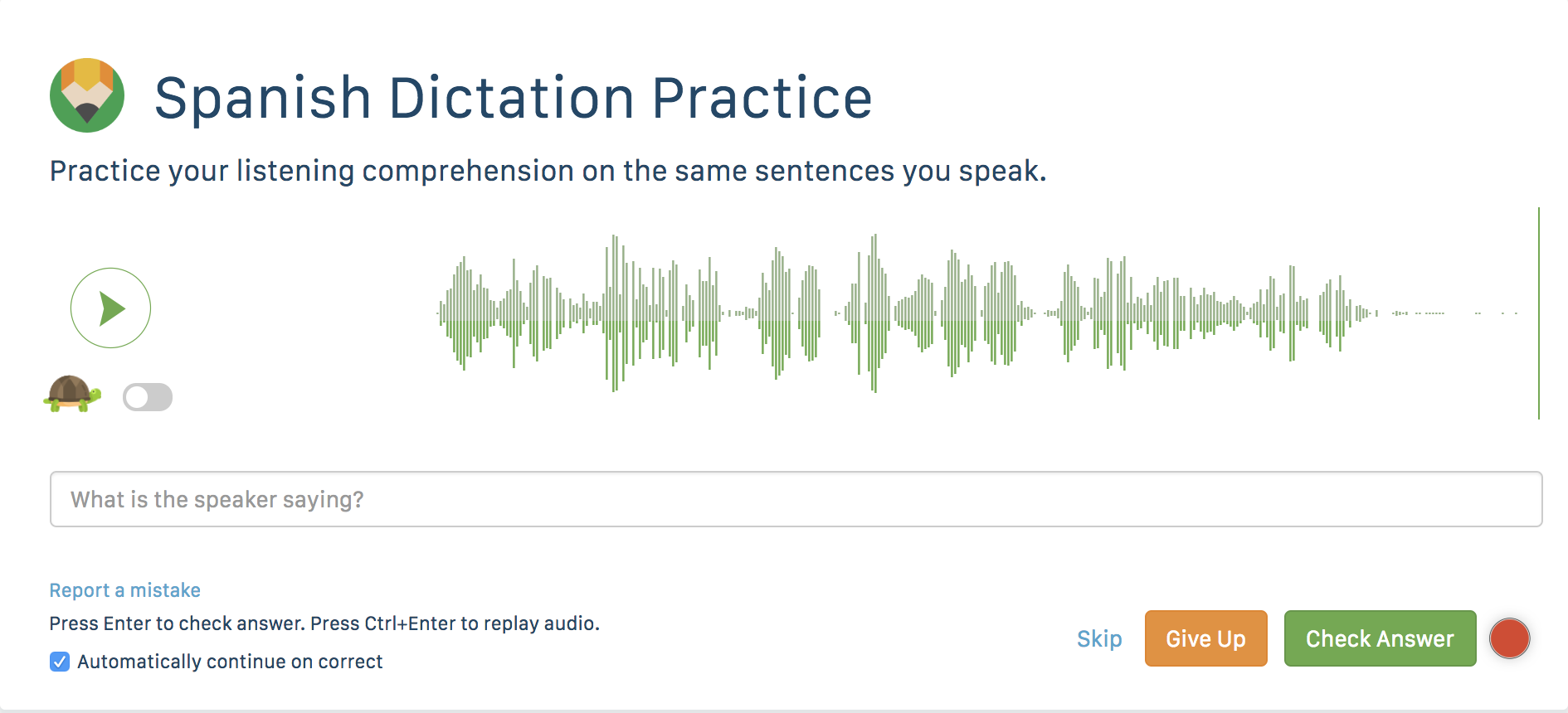
모바일:
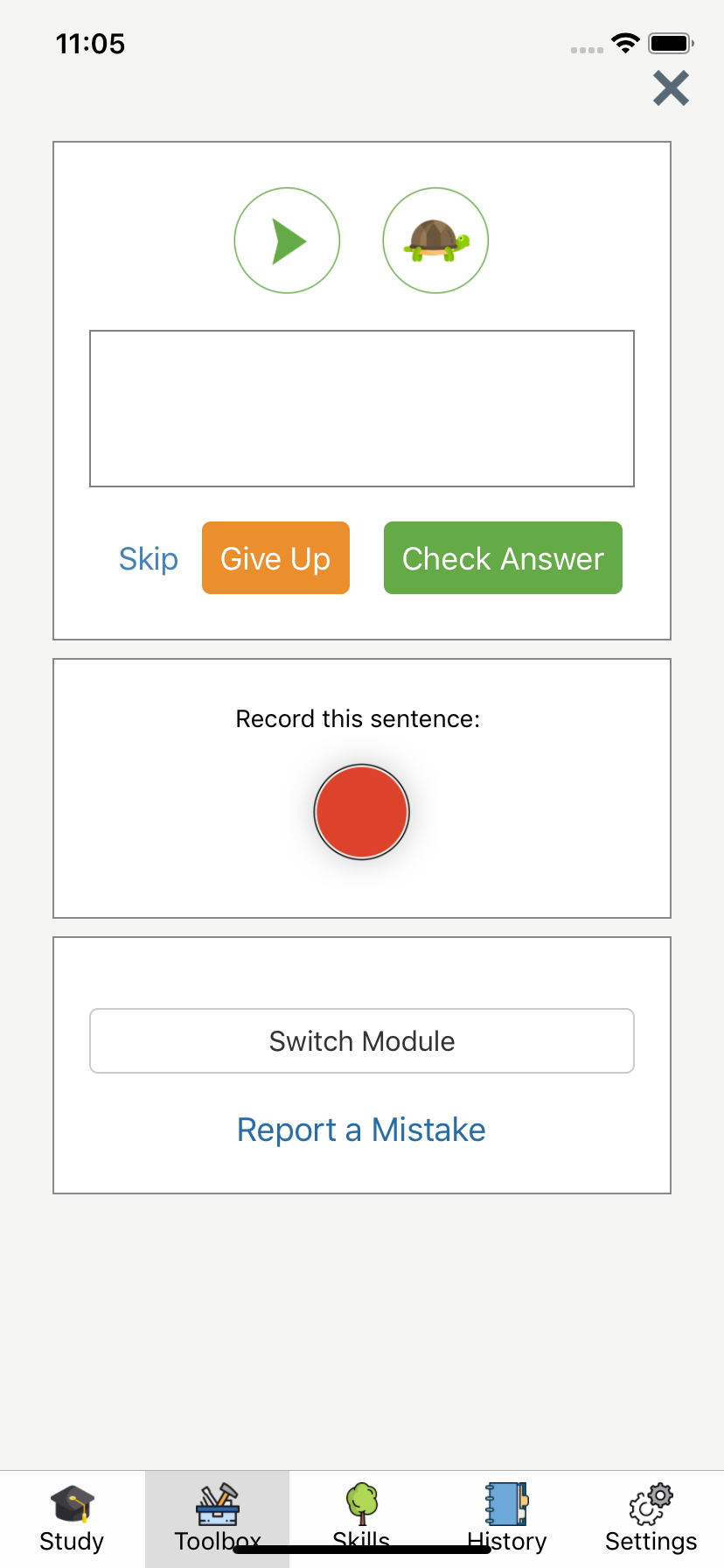
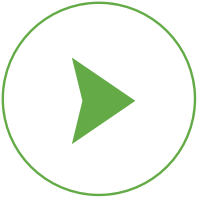 재생 버튼을 클릭해 원어민 음성을 재생하세요. 데스크톱 버전에서는 Ctrl + Enter 조합으로도 재생할 수 있습니다.
재생 버튼을 클릭해 원어민 음성을 재생하세요. 데스크톱 버전에서는 Ctrl + Enter 조합으로도 재생할 수 있습니다.
그 다음, 스피커가 말하는 내용을 입력하세요.
마지막으로, "정답 확인"을 누르세요. 데스크톱 버전에서는 Enter를 눌러 확인하는 것도 가능합니다.
정답 확인
다음과 같은 화면이 나타납니다:
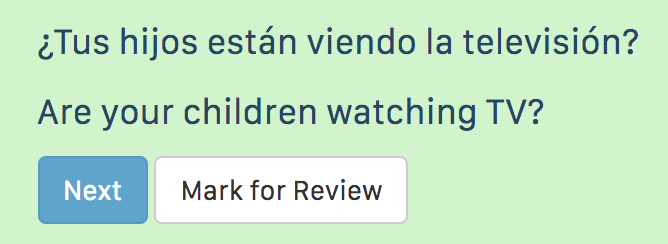
정답 시, 곧바로 다음 질문으로 넘어가게 됩니다.
오답 시, 맞춘 단어와 틀린 단어가 나타납니다.
포기하기
"포기하기" 버튼을 눌러 정답을 확인할 수 있습니다.
이 경우, "나중에 복습하기" 버튼을 클릭해 복습할 질문에 표시할 수 있습니다.
복습 버튼을 클릭하는 경우 앞으로의 학습에서 동일한 질문이 나타나게 됩니다.
스킵
"스킵" 버튼을 눌러 질문을 건너뛸 수 있습니다.
문장 녹음하기
모든 받아쓰기 예제에서 문장을 녹음하고 피드백을 받아볼 수 있습니다.
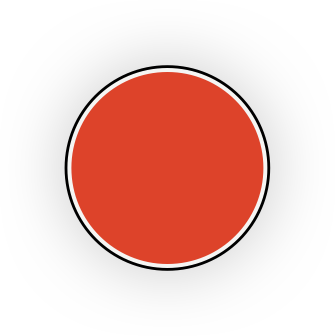 녹음 버튼을 누르고 빠른 시작 도움말을 참고해 피드백을 받아보세요. 피드백 확인하기 가이드에 나온 방법과 동일한 방식으로 피드백을 확인할 수 있습니다.
녹음 버튼을 누르고 빠른 시작 도움말을 참고해 피드백을 받아보세요. 피드백 확인하기 가이드에 나온 방법과 동일한 방식으로 피드백을 확인할 수 있습니다.
모바일 버전 나가기
모바일 버전을 종료하려면, 오른쪽 상단 모서리에 위치한 x를 누르세요.
다음 단계
하단의 메뉴를 통해 Speechling이 가지고 있는 놀라운 기능을 살펴보세요.