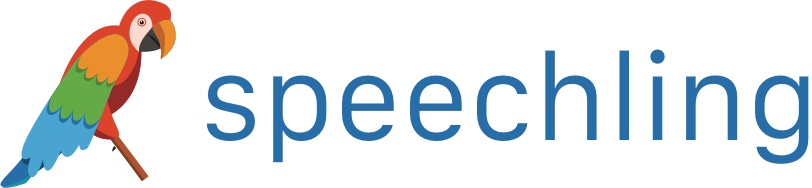Speechling Help - Multiple Choice
Multiple Choice is a module much simpler than dictation. Rather than typing the correct answer, you choose the correct answer out of a list of distractors.
How It Works
After listening to a native speaker say something, you try to pick the correct answer out of 4 choices.
How to Access Multiple Choice
The multiple choice quiz can be found in your toolbox, which can be reached by clicking on the  Toolbox icon on the navbar, and then the
Toolbox icon on the navbar, and then the  Multiple Choice Quiz icon on the dropdown.
Multiple Choice Quiz icon on the dropdown.
Desktop:
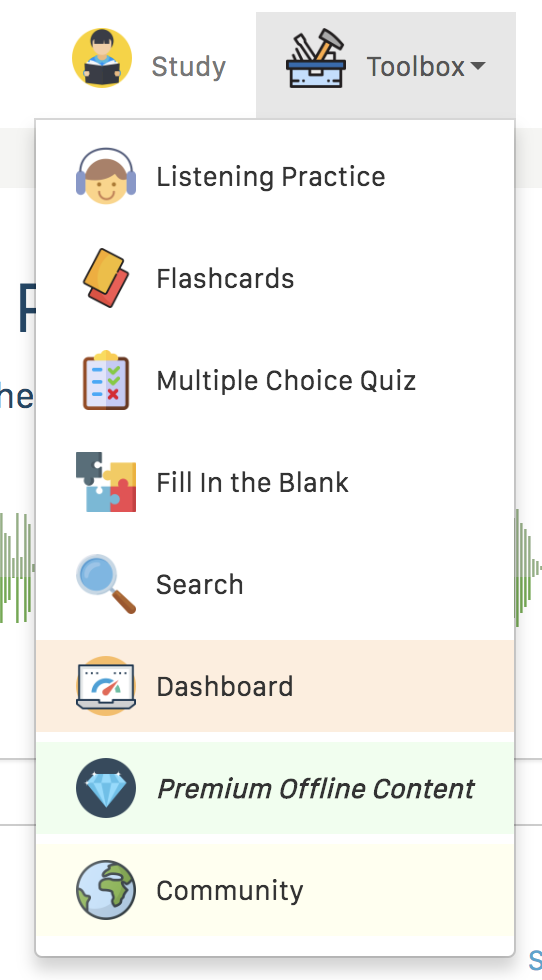
Mobile:

How to Use Multiple Choice
Once the exercise is open, you will see something similar to below.
Desktop:
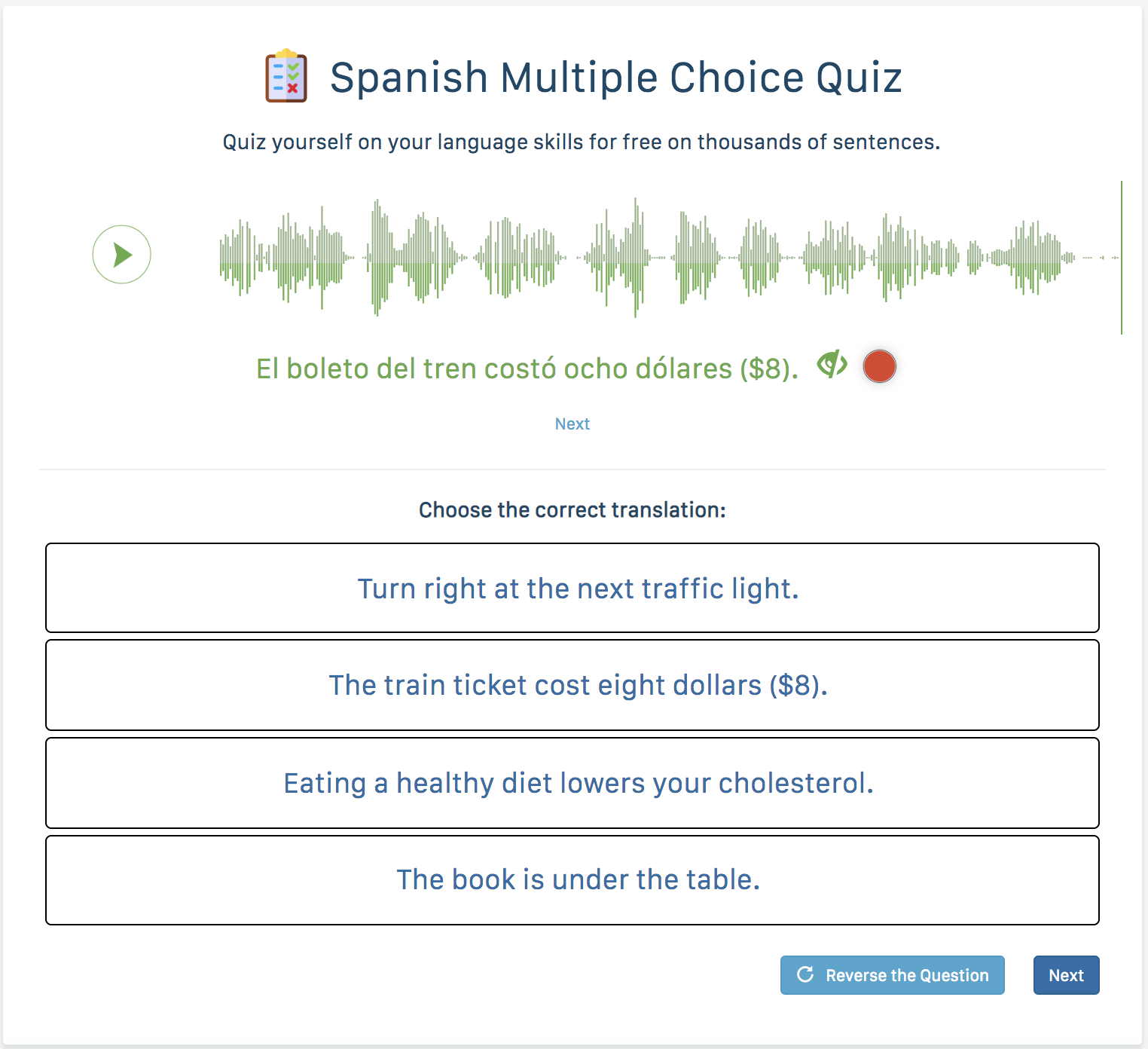
Mobile:
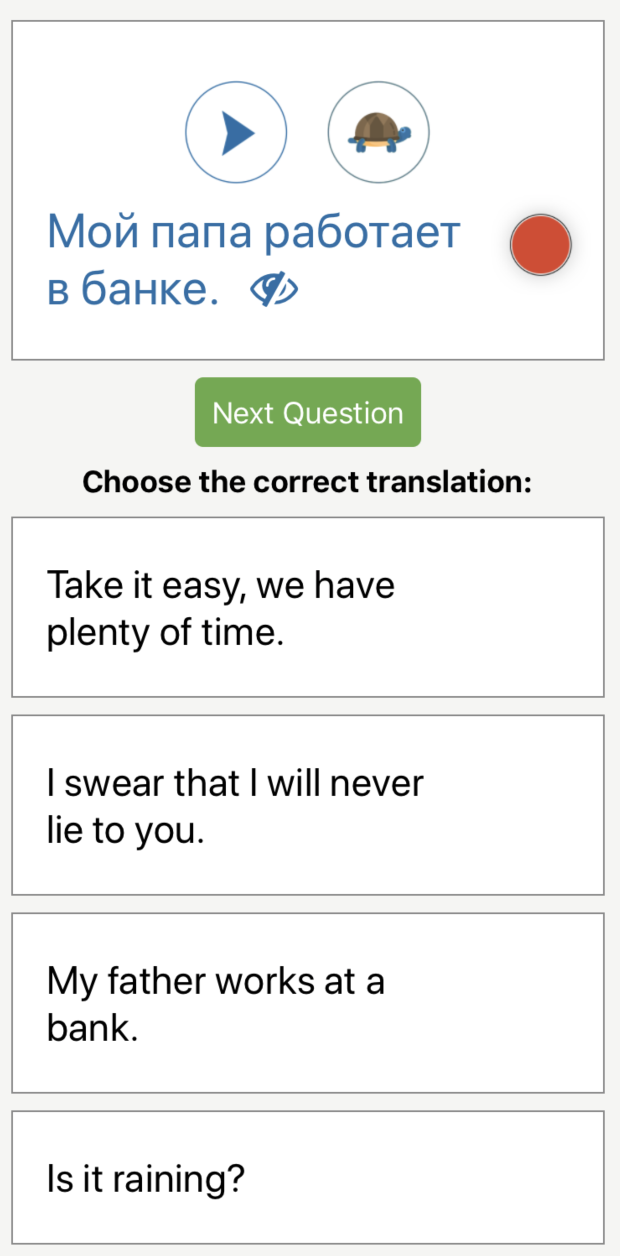
To play the native audio, click the 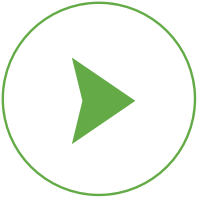 play button. Alternatively you can press the Ctrl + Enter if you are on the desktop version.
play button. Alternatively you can press the Ctrl + Enter if you are on the desktop version.
Click on one of the answer choices.
If you get it right, it will be highlighted in green. Otherwise, it will be red and the correct answer will be highlighted in green.
Recording Sentences
All exercises let you record the sentence and get feedback.
Simply press the 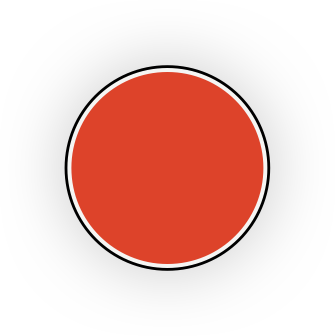 record button and follow the same instructions on the quickstart to get feedback. You can check your feedback the same way as listed in the checking feedback guide.
record button and follow the same instructions on the quickstart to get feedback. You can check your feedback the same way as listed in the checking feedback guide.
Reversing the Question
You can reverse the question, or choose the correct sentence in the target language instead of the translation.
To do this, either click on "Reverse the Question" or the toggle on mobile, as shown below.
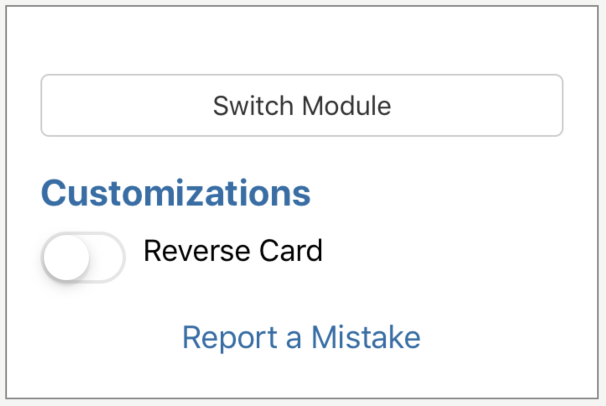
Exiting in Mobile
To exit the exercise on mobile, press the x on the upper right hand corner.
Next Steps
Learn more about Speechling's other amazing features below.